Codux Help Center
Browse our articles to find the answers you need
Opening Codux for the First Time
This article covers downloading Codux, logging in to your Wix account, and what to do if Codux can't find the tools on your computer that it needs.
Download Codux
Go to codux.com/download to download the Codux app, according to your operating system.

Log In
When you first open Codux, you'll be asked to log in with your Wix account. If you don't have one, don't worry! You can create one easily using the sign-up link.

Prerequisites for Codux
When you open Codux, it checks that your computer has all the necessary tools you need to start working and collaborating on projects, namely Node.js and Git. These tools are required for most software development projects, not just Codux. If either is missing, Codux will let you know like this:
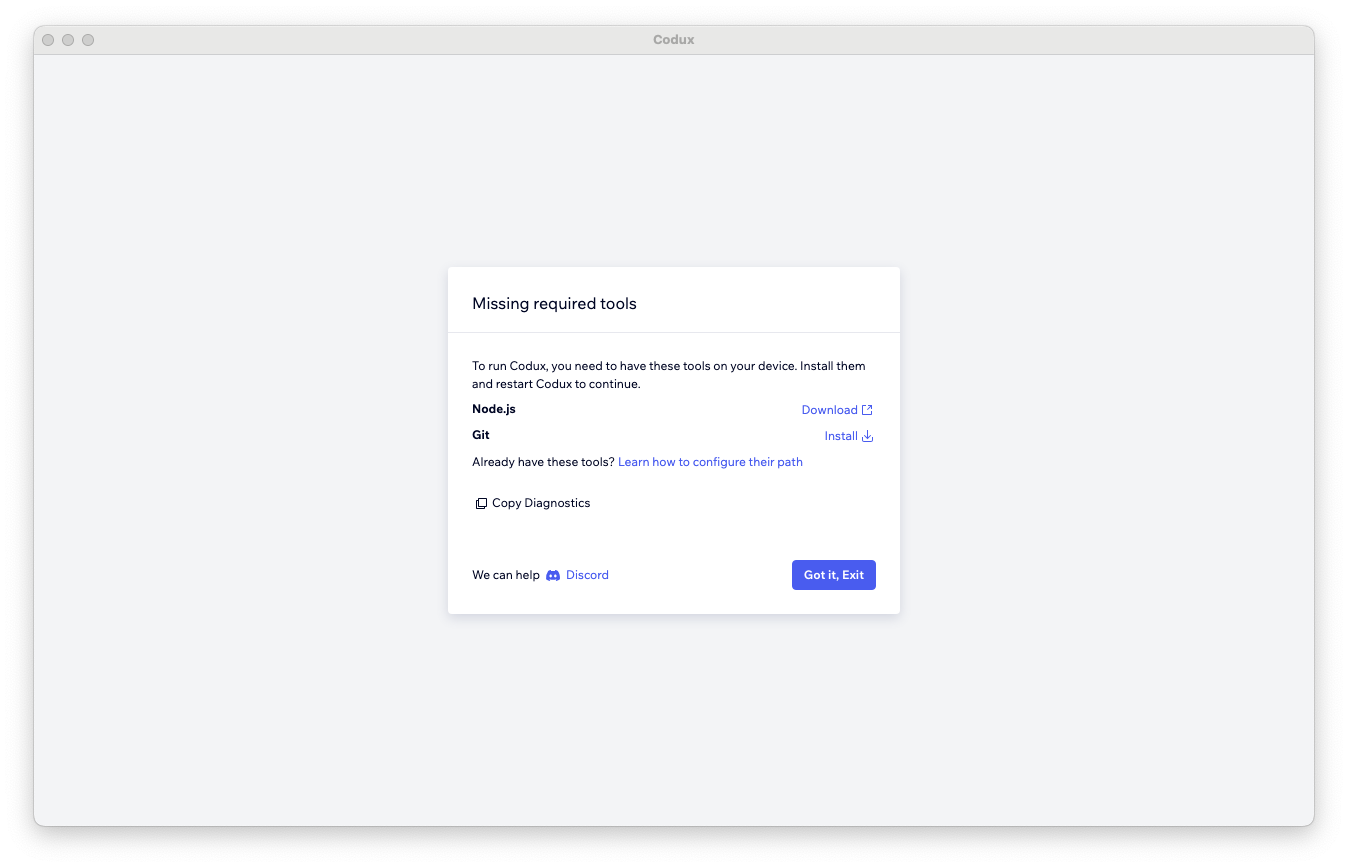
If you see this screen, don't worry – it's an easy fix.
Note:
This screen does not show up in Linux operating systems. If you're using Codux on Linux, you may need to investigate missing prerequisites through the command line.
Node.js
Node.js is widely used for creating web applications and React projects. It is not specific to Codux, but is a popular choice for many software development projects (including Codux!). To get Node.js, you can download it from the official Node.js website.
Git for Windows / Linux
Git is a version control system that allows you to track changes made to your project over time. Git stores every change made as a snapshot, which is great because creating a project is an iterative process (and mistakes can happen!). You can roll back to previous versions of a project with Git if something goes wrong, or if you want to revisit a specific state of the project. Git is also used for collaborating with other team members. You can download Git from the official Git website.
Git for Mac
If you're using a Mac and Git is not detected when Codux starts (even if you installed it already), you can install it using the Mac installer for Command Line Developer Tools.
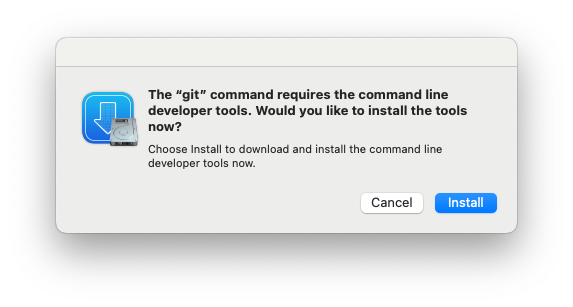
Just click the install button in the missing required tools dialog to open the installer. When it finishes its work, exit Codux and reopen.
Tip!
To manually install Git, as well as for a complete walkthrough of Codux setup on macOS systems from start to finish, check out our video here.
Tip!
Click the Copy Diagnostics button and send us the clipboard content if you need help in diagnosing any issues. We'll be happy to assist you. You can find us on Discord right here.
Important!
If you've installed all the prerequisites, and they still aren't recognized by Codux, (or if you want to specify which shell Codux should use to spawn additional processes), you can configure these settings manually. Refer here for this configuration information.
Open or Create a Project
After you log in and Codux verifies that you have all the required tools, you'll be taken to the Projects screen. Here, you can select from previously opened projects or choose to create a new project from a blank or quick-start template, open a local project, clone a Git repository, open our interactive tutorial project, or view video tutorials.

When you open a project, the first thing you'll see is a dialog like this:
Configuration scripts (pre-written sets of commands) are useful for various tasks in a project, such as preparing an app for production or installing necessary pieces of code (as is the case here when you've opened or created a new project). Codux simplifies the process of running scripts - just click Run! For more information on project scripts and what they're for, refer here.
Take a Tour of Codux
When you open a project in Codux for the first time (and on the Projects screen, as shown above), you'll see an offer to take a tour of the editor. This tour will give you an overview of the Elements panel (shown below), the Properties panel, the Computed Styles panel, the Styles panel, the Code drawer, and Git sync button.
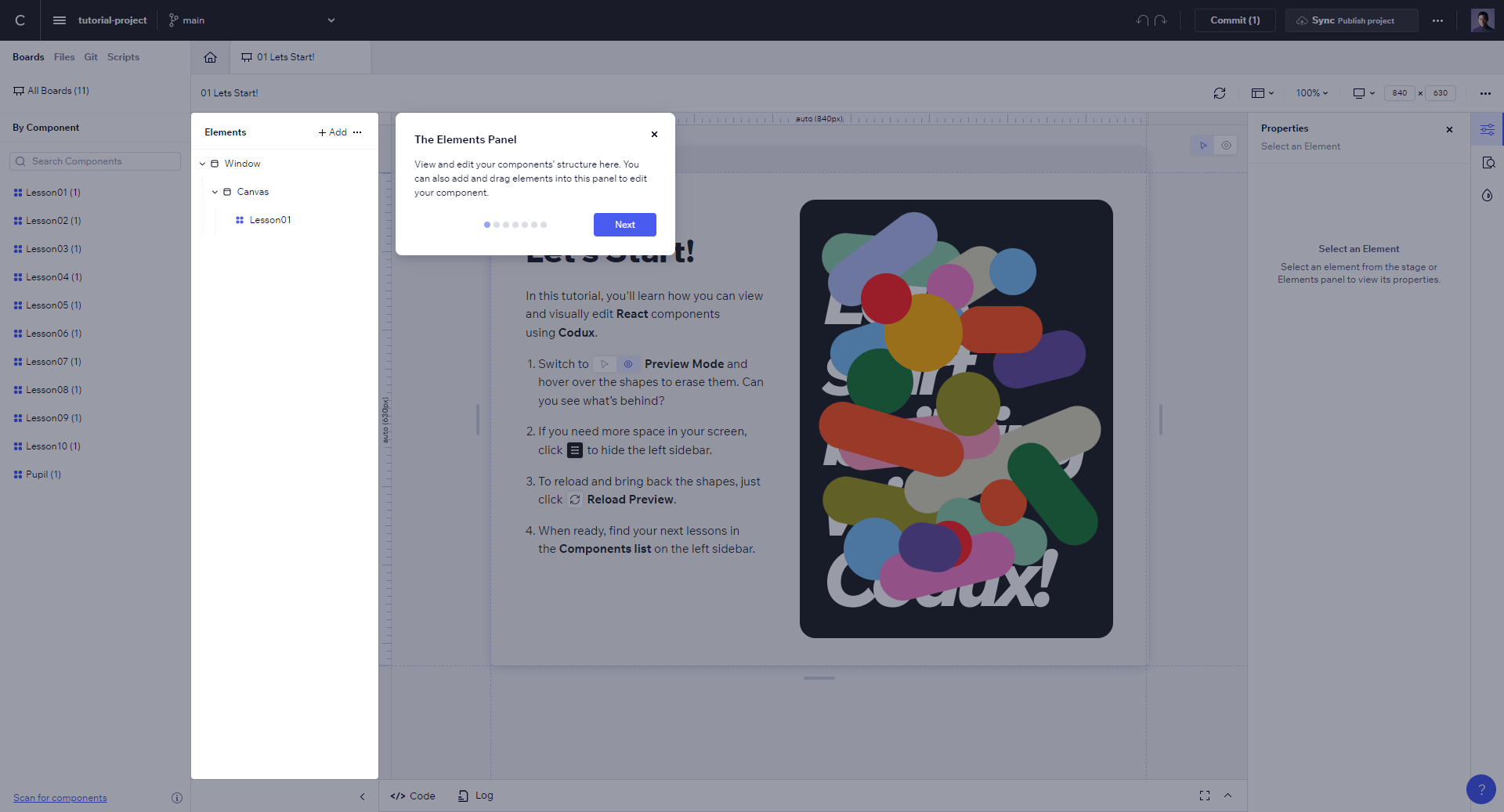
To restart the tour at any time, select the option from the menu at the top right of the screen while viewing a board on stage.

Was this article helpful?